How to Request Page Advertiser Access to a Brand
Here's a step-by-step guide on how to request page advertiser access to use Facebook Ads.
If you'd like to create ads that come from a specific Facebook Page or Instagram Business Profile, or create custom audiences that are the result of engagement with a specific Facebook Page or Instagram Business Profile, you need to have Page Advertiser Access to the specific Facebook Page.
There are two methods of getting Facebook Page Advertiser access.
The first method is to request Page Advertiser status from the Page Administrator of the Facebook page.
The second method is to request the Page Advertiser role through Business Manager.
Method 1: Request “Page Advertiser" Status from Admin of the Facebook Page
To ensure the highest chance of success, you’ll want to (1) send a Facebook friend request to the person who is the Page Admin and (2) tell the person who is the Page Admin what email address is associated with your personal Facebook Account.
Having the person be your friend on Facebook is optional, but sometimes Facebook doesn’t allow Page Admins to give someone a page role if they aren’t a friend.
If you're an admin, you will then:
Click Settings at the top of your Page.
Click Page Roles in the left column.
Type a name or email in the box and select the person from the list that appears.
Click Editor to select a role from the dropdown menu.
Click Add and enter your password to confirm.
Keep in mind that if you're not friends with the person you're adding, they'll have to accept your invite before they can start helping you manage your Page.
If you're not friends with the admin who sent you an invitation for a Page role, you'll need to accept the invitation before you can begin.
After you've been invited to a role on a Page, you'll receive either a notification or an email.
To accept an invitation for a role on a Page, you can either:
Click the notification and then click Accept.
Click Confirm in the email.
Method 2: Request “Page Advertiser” Role through Business Manager
The second method is to request the “Page Advertiser” role through Business Manager. You'll need to set a Primary Business Page before you can request via this method
You can request this Page role by going into the Business Settings section of your Business Manager account. Select Pages under Accounts, press Add, followed by Request Access to a Page. From there, input the name of the Facebook Page you'd like “Page Advertiser” access to:

This next step is one of the most overlooked steps in the process when using Business Manager and causes a lot of frustration!
Here’s how to make sure you don’t miss the step (if you skip this the page you request won't show up):
Go into the Business Settings section of your Business Manager account. Select Pages under Accounts, select the page you want to assign to a person, and then Add People. From there, select the person you want to add and make sure that “Page Advertiser” is selected as the default role:
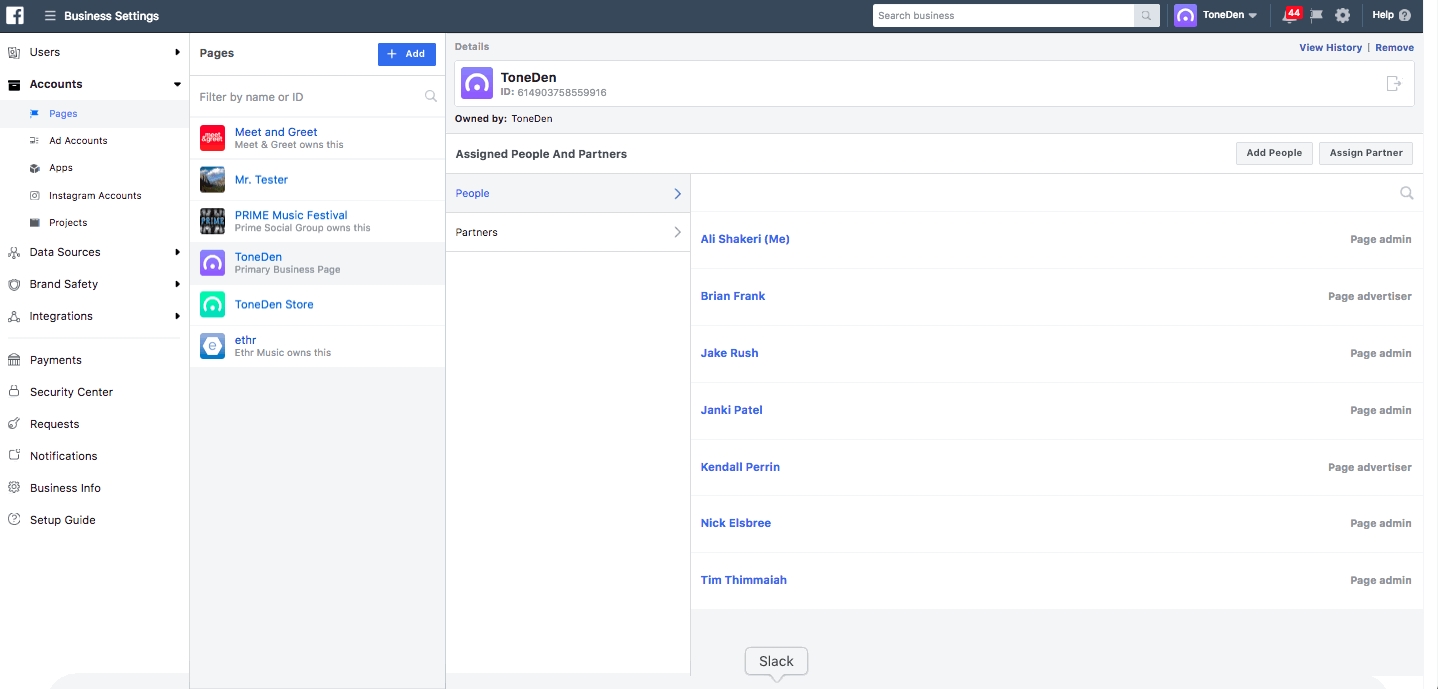
That person will then have “Page Advertiser” access to the Facebook page! If you don't do this, your page will not appear in EB Boost for you to run campaigns from!
Last updated
Was this helpful?