Facebook Event FAQs
What does “Add to Facebook” do?
Add to Facebook allows you to quickly put your Eventbrite event on Facebook with an embedded checkout.
The biggest perks to creating a FB event:
Helps more people discover your event on the biggest social media platform.
Helps create social proof for your brand when people click "Interested" or "Going" on the event page. If someone clicks "Going" or "Interested," their friends will see this behavior on their FB newsfeed.
You can re-market to people that engage with your Facebook Events with Ads. This means that someone who clicked "Interested" or "Going" to your past Facebook Event can receive an ad for a future event of yours.
How much does Add to Facebook cost?
Add To Facebook feature is totally free to use! Whether or not you have a paid subscription with Eventbrite Boost, you can always publish your events to Facebook.
Why should I add my event to Facebook via Eventbrite rather than doing it directly within Facebook?
By adding your event to Facebook via our A2F tool, you're allowing your attendees reserve seats, register, or buy tickets in 2 steps without ever leaving Facebook. A simpler checkout means more people at your events.
Eventbrite organizers who use our Facebook integration see 20% more sales for paid tickets. They also see 2x more registrations for free tickets.
Creating your Facebook Event on Facebook doesn’t let attendees do this simple 2 step process.
They instead need to leave Facebook to visit Eventbrite in order to register or buy their tickets.
Which FB Page do I have connected to Eventbrite?
Please visit your Eventbrite Boost integration settings and check which Facebook page is connected
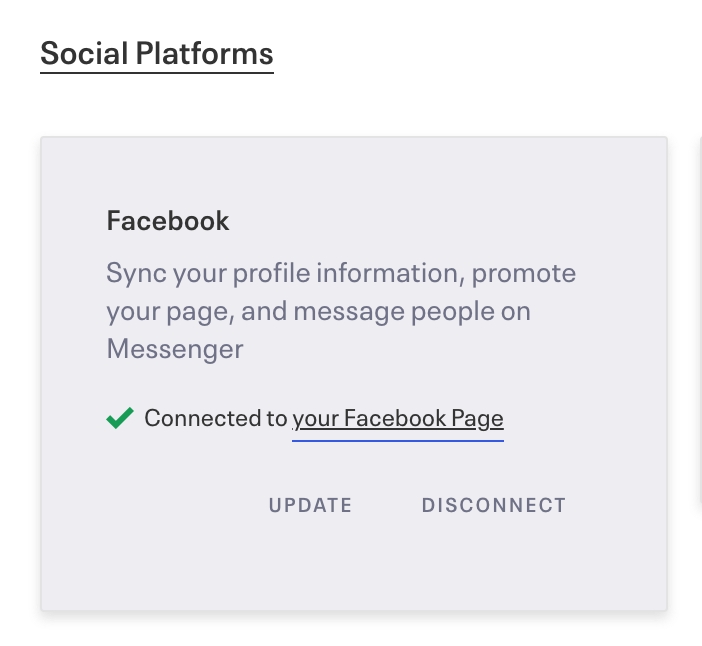
Alternatively, you can visit your advertising settings and see which personal Facebook account has been synced, if any.
Be sure to sync whichever personal Facebook account has admin or advertiser access to all the Facebook pages you plan on running events from. Check out this help guide on how to request page advertiser access to a FB page!
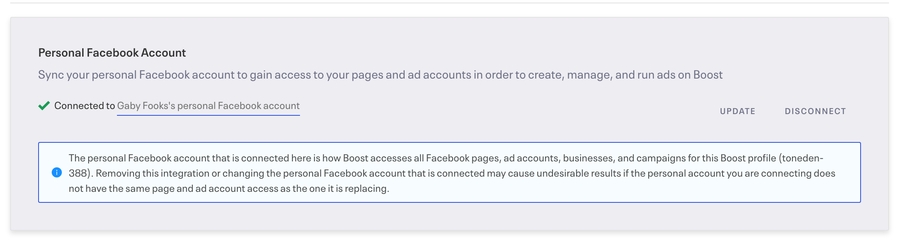
Why aren't all my Facebook pages appearing when I try to add my event to Facebook?
If your Facebook page(s) are not appearing while attempting to add your event to FB, this may be a simple permissions issue. You will want to check if the synced Facebook account shares all the proper permissions & pages with our app.
In order to ensure Eventbrite has sufficient permissions from Facebook to populate all of your Facebook pages, please check the following:
Go to the "Business Integrations" section of your Security settings in Facebook. Click here to go straight to Business Integrations.
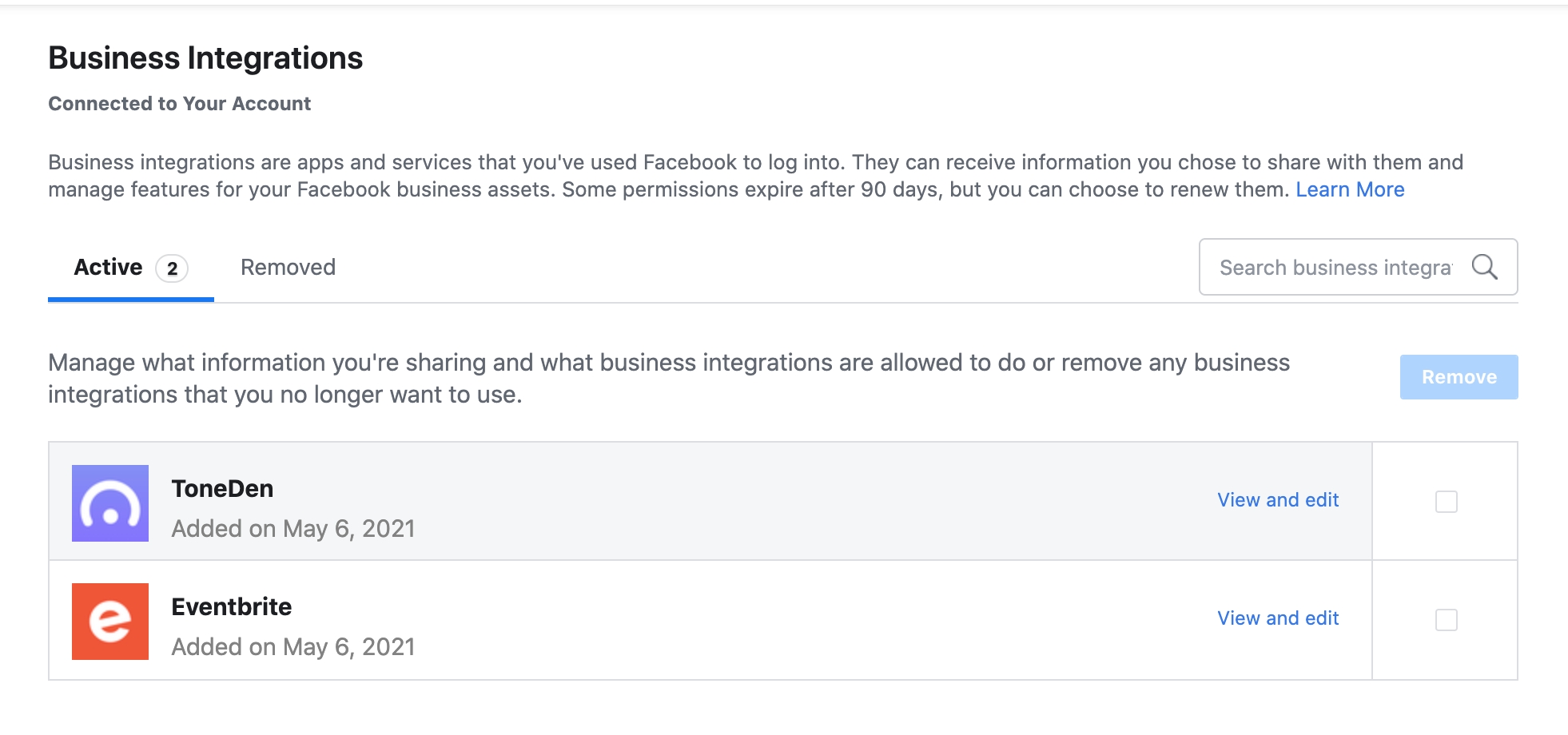
Check for the app name "Eventbrite." Please click "View and edit" and make sure that ALL your pages are checked in all settings that appear on that pop-up window, and that all permissions are approved. It is especially important to approve:
Access your Page and App insights
Read content posted on the Page
Read user content on your Page
Show a list of the Pages you manage

If this still does not work, please try Removing the integration in Facebook by clicking "Remove" in the Business Integration settings. Then, re-add the integration within Eventbrite Boost.
To re-add the integration, please do the following:
Go to boost.eventbrite.com and log in.
Go to your integrations settings here or by hovering over your icon, then clicking Settings, then Integrations.
Scroll down until you see the Eventbrite option.
Click Connect (make sure you don't have any active pop-up blockers).
Which FB account do I connect to Eventbrite?
Before publishing your event to Facebook, you will need to connect a Facebook account:
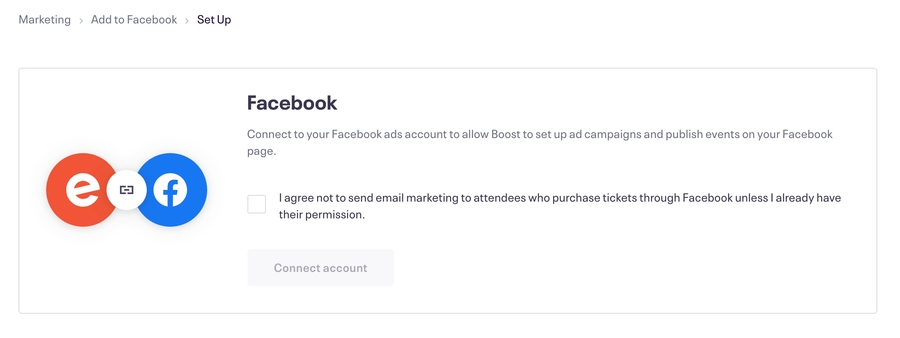
If you are wondering which Facebook account to connect, you will want to sync whichever profile has Page Admin or Advertiser access to your company/brand's Facebook page.
This is because Page Admin or Advertiser status is required in order to publish an event to Facebook, on behalf of your company/brand's Facebook page.
Here's some more info on requesting or granting Page Advertiser access to a Facebook page.
How do I edit my FB event after it's been published?
It's super simple to edit your Facebook event after it's been published, all directly within Eventbrite.
First navigate to the "Add To Facebook" section under the Marketing hub , select your event, then click "Edit"
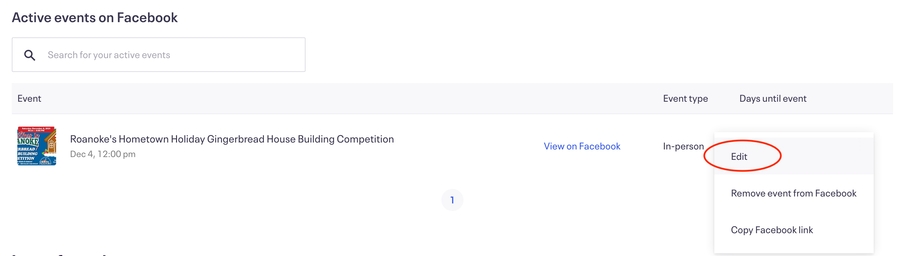
And that's all! Changes made to the Facebook event from within Eventbrite will reflect live-time on the Facebook event page.
Can I see a demo of how to use the A2F tool?
Click here to watch a quick demo video on our Add to Facebook tool to learn more about the feature!
Last updated
Was this helpful?